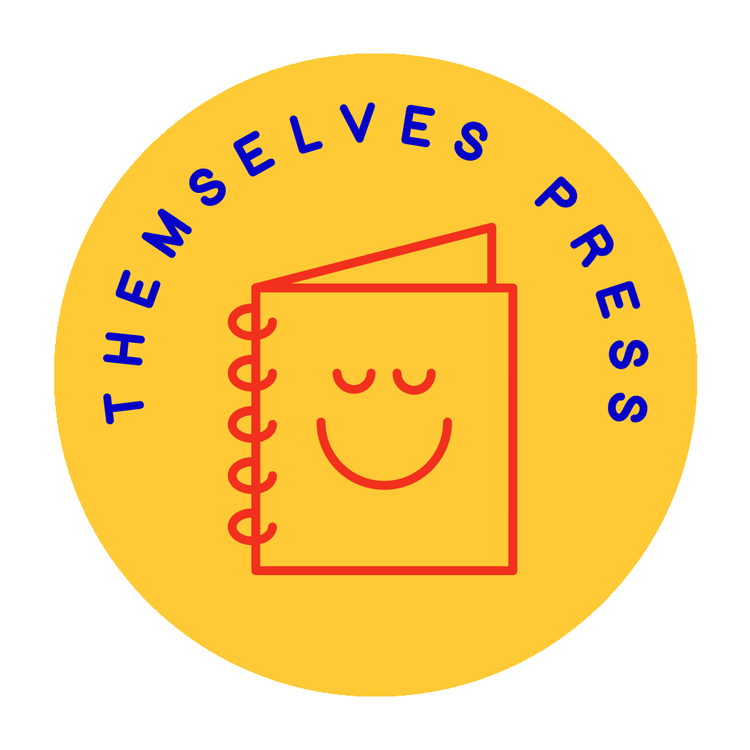what do i use to design?
i recommend adobe indesign. it’s easy to use, straightforward, and you can see your whole book laid out while you work.
you can also use photoshop. the downside of that is you have to build your book by page. this can be frustrating, especially when you want to do batch edits, but it can be done!
scribus is a really powerful book design tool that’s available for free! but there’s a learning curve and i cannot help you.
if you’re doing a simpler zine you can even use google docs, all you have to do is change your page size!
open up a new document, go to file -> page setup -> change page size to tabloid: 5.5 x 8.5
i only reccommend this for a level 1 zine!
got a scanner and a bunch of prints around? lay them out manually on a regular sheet of paper and scan in your spreads!
ok now what?
here’s how to set up your page files in indesign/photoshop/whatever to make sure your files are the right size and i don’t cut off anything important!
classic zines: (zines with no full bleed images, half sheet size)
set your page size to 5.5 x 8.5. 300 ppi is recommended
set a margin 1/4” from all edges
keep margin area completely empty!!
save as pages (not spreads) in one combined pdf. cover files can be separate
deluxe zines: (supports full bleed images, custom size available, max size 5x8)
your file size will be your desired end size + 1/4” extra for each of the 3 sides that will be cut- the top, bottom, and left or right edge respectively. designing with this extra space added on helps make sure your full bleed spreads stay full during the cutting process.
to get your file size, calculate:
end width + .25 = file width
end height + .5 = file height
ex: if i want a 5x7 book, i’ll set the file size for each page to 5.25 x 7.5. example belowonce you have a document open, set a margin 1/4” from each of the 3 edges that will be cut. that inner space should be the actual size of your book and that margin will show where i will cut.
then set your safe space margin - this will be another 1/4” from all of the edges. keep all text and important info away from this space!
save as pages (not spreads) in one combined pdf. cover files can be sent separately but should follow the same layout
!!! IMPORTANT !!!
keep all important information at least .5” away from the edge of documents, otherwise they could get cut off in the trimming process
extend all images that should bleed off the page to the end of the document, or at least 1/8” past the true book edge. otherwise your image might not make it to the end of the page
for best results, avoid designing zine with large blocks of solid color. my printer does not like it
your document will probably look like this if you’re working in indesign. if you’re in photoshop, it will look like either half.
still have questions? i don’t blame you.
talk to me: themselvespress at gmail dot com